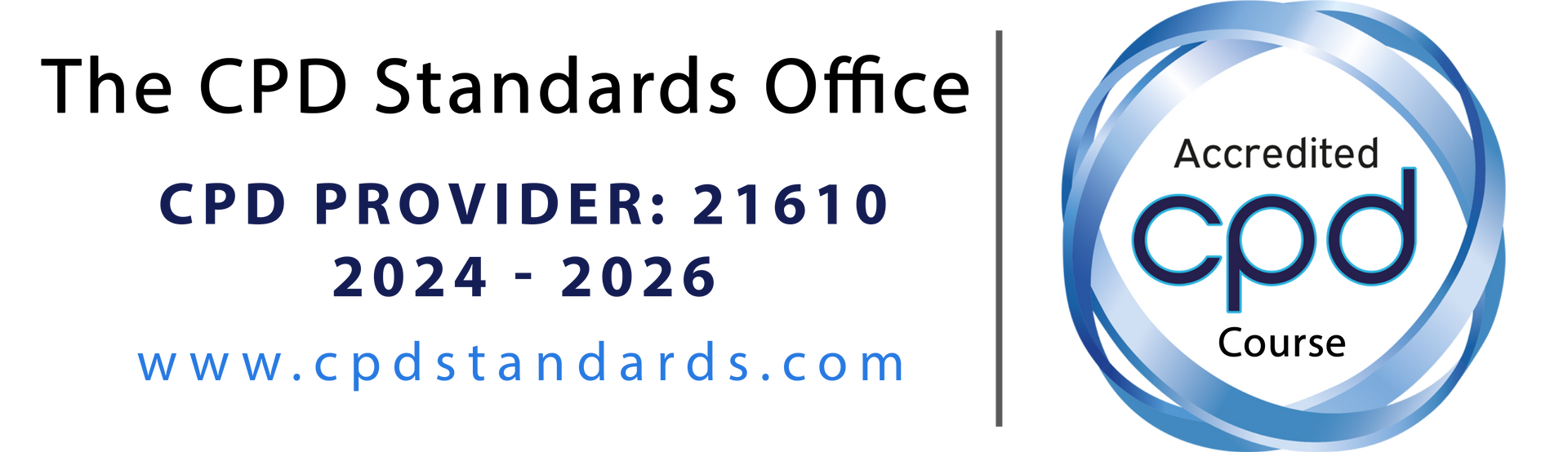System Overview
Training Status Summary
Getting Started
Quick Start Guide:
Step 1: Download Bundle Template
Click " Download Bundle Template" button above to get a blank Excel template. Fill it in with your bundle names and the courses in each bundle. (Column-based format: each column = one bundle)
Step 2: Upload Bundle Definitions
Click " Upload Bundles" button and select your filled-in bundle template. This defines which courses belong to each training bundle.
Step 3: Upload Staff Training Data
Click " Upload Staff Data" button and select your staff training records Excel file.
Required columns: Department, Staff Name, Bundle, Training Date, Expiry Date, Booked Date
Format: Each sheet = one organization
Tip: The system is completely empty until you upload data. Start with Step 1!
Detailed Analytics
Training Matrix View
Manage Courses
Add New Course
Manage Training Bundles
Add New Bundle
Manage Organizations
Add New Organization
Training Records
Staff Management
Organization Report Generator
Complete Organization Report
Generate a comprehensive PDF report for any organization including Training Matrix, Staff Directory, and Compliance Summary
Select Organization
Report Contents
Cover Page
Organization name, report date, total staff count, overall compliance percentage
Group Training Matrix
All staff × All courses grid with dates and color status (max 20 courses per page, auto-pagination)
Staff Directory
Complete staff list with departments, bundles, and training dates
Compliance Summary
Training status breakdown: Valid, Expiring Soon, Expired, Booked counts
Expiring Soon List
Staff with training expiring within 2 months (action required)
Expired Training List
Staff with expired training (immediate action needed)
Preview
Select an organization above to see report preview...
Print All Organizations Report
Batch Report Generator
Generate complete training reports for ALL organizations at once. Each organization will have its own PDF report, all packaged into a single ZIP file for easy download.
⚠️ Warning: This process may take several minutes depending on the number of organizations and staff records. Please do not close or refresh the browser while generating.